Hip Street HS-T29-2GBBL Manuel d'utilisateur Page 11
- Page / 12
- Table des matières
- MARQUE LIVRES
Noté. / 5. Basé sur avis des utilisateurs


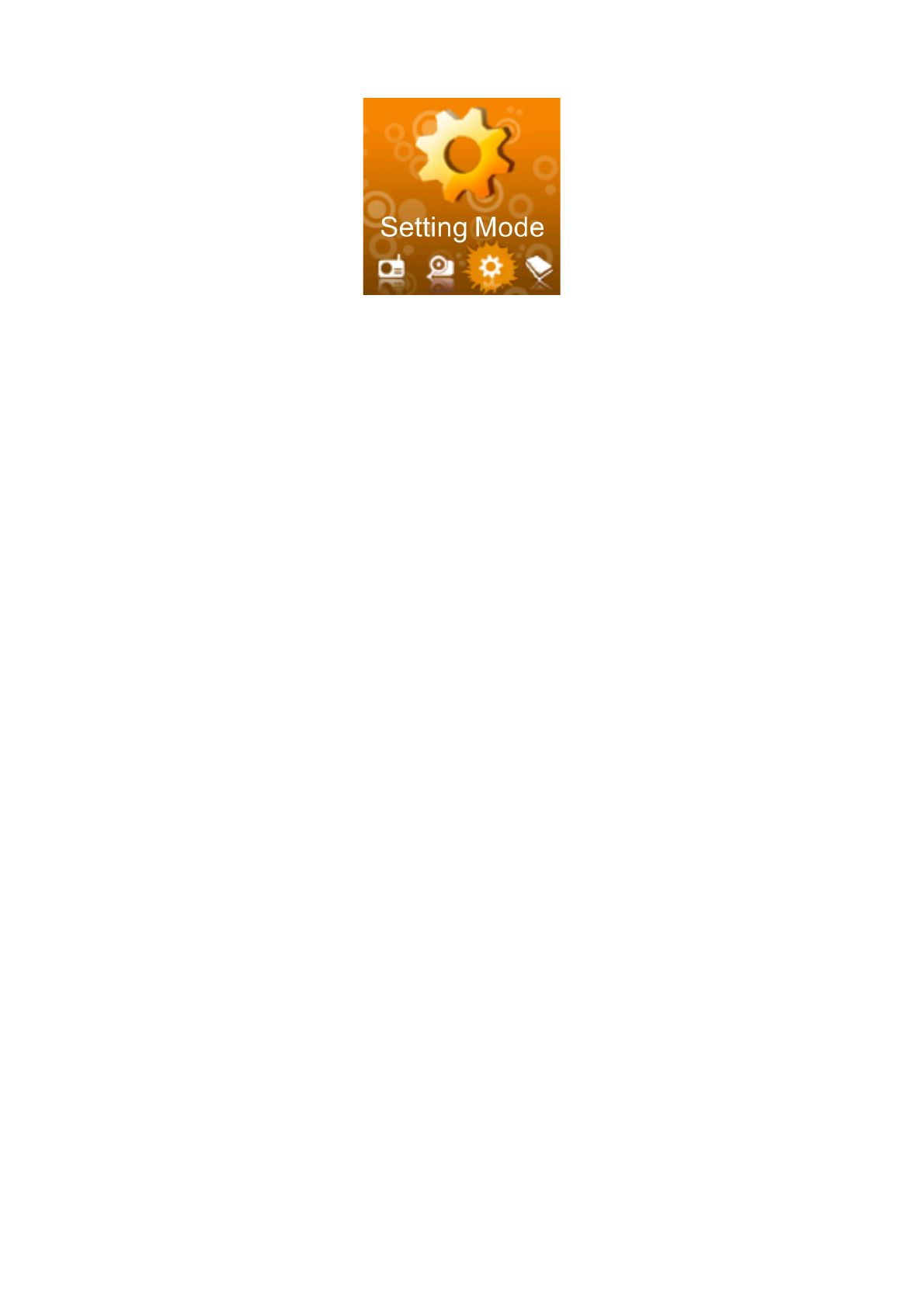
1. System time: press Volume control to switch among the options of Second, Minute,
Hour, Day, Month and Year, press or to adjust the value, and press M to save the
settings.
2. LCD (Screen) settings:
Dark (black screen) mode: The backlight will be turned off in case of no key operation.
Setting range is from 0 ~ 50 seconds. Setting step size: 5 seconds. The setting of Dark
mode is invalid on the following five interfaces: picture display interface, video player
interface, e-book reading interface, USB on-line equipment interface, and lyrics play interface.
3. Language selection: Supports many languages such as: Simplified Chinese, Traditional
Chinese, English, Japanese, Korean, French, German, Italian, Dutch, Portuguese, Spanish,
Swedish, Czech, Danish, Polish Russian, Turkish, Hungarian, Romanian, Arabic, Hebrew,
Thai, Indonesian, and Greek.
4. Power off setting:
Power-saving mode: The system shall be automatically turned off in case of no key
operation. Setting range is from 0 ~ 200 seconds. Setting step size: 10 seconds. This mode
is invalid in the modes such as USB, audio and video playback, recording, FM listening, auto-
play of pictures and e-books.
Sleep time: Set the sleep and shutdown time in case of no operation, with the range of 0-120
min, and the step interval of 10 min. The sleep mode shall be valid under all other modes than
the USB mode.
5. Memory info: Displays the total capacity and the used space percentage of master disc or
SD card of player. To switch between the information stored in two discs use or .
6. Format device: Formats the master disc and the disc where cards can plug in. CAUTION:
Use of this operation will delete whatever is on the master disc.
7. Firmware version: displays the current firmware version information.
8. Firmware upgrade
The player can upgrade or repair the player's firmware through the firmware upgrade tool.
1. Download the latest version of firmware to your PC.
2. Connect the player with USB port on PC; confirm the proper connection state and ensure
that no other removable disk is connected to the PC.
3. Run this tool.
If the player's internal firmware is intact, the tool will be switched to the firmware upgrade
mode, and the information including the version of player’s internal firmware will be displayed
in the frame on the top left corner of tool interface. Click Select a new version of firmware
file button to select the firmware file to be upgraded. After tool detects the firmware file to be
correct, the information including the version of firmware file will be displayed in the frame on
the top right corner of tool interface. Then click Start Upgrade to start the firmware upgrade.
If the player's internal firmware is damaged, the tool will be switched to the firmware recovery
state. At this point, the frame on the top left corner of the software interface will show the
version information of the player’s internal firmware is empty, requiring the user to select a
correct firmware file to restore the damaged firmware. Similarly, the frame on the top right
corner of software interface will also display the version information of firmware file to be
recovered. Then, press Start Upgrade button to start the firmware upgrade.
4. In the process of upgrading or recovering the firmware, do not break off the connection
of player with PC. After the completion of the upgrade, the prompt information of "firmware
has been successfully upgraded, and the program will automatically quit!" will appear in the
message box of software. After the confirmation, the tool will automatically turn off and reset

 (45 pages)
(45 pages)







Commentaires sur ces manuels